We won’t cover the standard File menu shortcuts that you should know from using computers in general, though I will reiterate that Cmd+S is the shortcut to save your project and you should make it a goal to get this shortcut to become a subconscious habit so you’re saving your work all the time and don’t need to think about doing it.
- Record Enable Track: Ctrl+R
- Record: R
- Toggle Mute Track: Ctrl+M
- Toggle Solo Track: Ctrl+S
- Play/Stop: Space
- Rewind: ,
- Fast Rewind: Shift+,
- Forward: .
- Fast Forward: Shift+.
- Create Marker: Ctrl+K
- Rename: Cmd+Return
- Toggle Cycle Mode: C
- Open Mixer: Cmd+2
- Open Arrange: Cmd+1
- Close Window: Cmd+W
- Toggle Bin: B
- Bounce: Cmd+B
- Zoom Window: Shift+Cmd+M
- Import Audio: Shift+Cmd+I
- Learn New: Cmd+L (for learning hardware controller signals)
- Toggle Zoom: Z
- Quantize Selected Events: Q
- Select Previous Region: Left Arrow
- Select Next Region: Right Arrow
- Select Previous Track: Up Arrow
- Select Next Track: Down Arrow
- New Track: Option+Cmd+N
- New Track with Duplicate Settings: Cmd+D
- Hide/Show Track Automation: A
Apple Remote
One of the reasons that set of keyboard shortcuts is so useful is because it allows you to record-arm a track, start recording, stop recording and playback, and navigate. In other words, there’s no reason to reach for your mouse when you are tracking.Logic’s designers realized that the most useful shortcuts are the ones that enable the user to do things easily reaching over for the keyboard while standing at a MIDI controller or microphone, so they made the Apple Remote work with Logic. If you managed to get in on Macs while they were still shipping with the machines themselves, or have bought one separately, here’s what you need to know, in the format of Button: Function:
- Rewind: Rewind
- Forward: Forward
- Play/Pause: Play or Stop
- +: Previous Track
- -: Next Track
- Menu: Record
- Rewind long-hold: Fast Rewind
- Forward long-hold: Fast Forward
Keyboard Stickies
With hundreds of preset key commands and hundreds more unassigned commands, you can’t be blamed if you feel you need an aid to remember what everything does. Fortunately, you can get overlays for your keyboard that help you remember keyboard commands.
The Keyboard Commands Manager
Many of the commands that can have keyboard shortcuts assigned to them do not, by default, have any shortcut bindings. For any of the more advanced commands, you’ll need to assign your preferred key combo. Let’s take a quick look at how the manager works.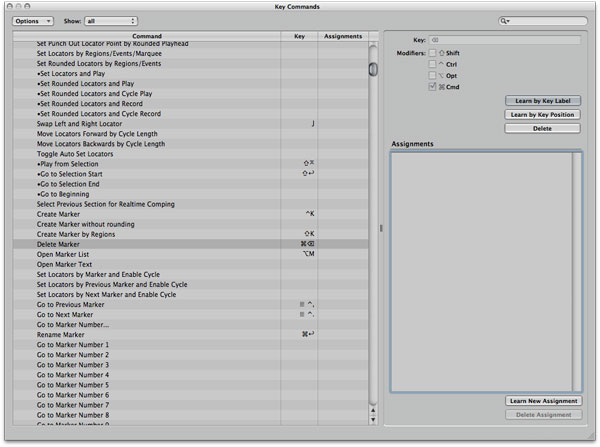
The list box shows you all possible commands, grouped into areas of relevancy. This is where you select the commands you wish to create or replace shortcuts for.
Once the desired command is selected, any keystrokes you make will be interpreted as the new shortcut. Be careful about overwriting shortcuts by accident! Unless I have missed something, there’s no Undo option.
There are three buttons on the right:
- Learn by Key Label setting tells Logic to ignore the placement of the key on your keyboard, and just pay attention to the label. This means if you have one key on your keyboard in two different places — the numbers, for instance, on a keyboard with a numpad — the shortcut will work using both keys.
- Learn by Key Position is the opposite — if there’s a duplicate button, Logic will remember which one you used and will only work with that particular key.
- Delete does what it says — deletes the existing shortcut!
No comments:
Post a Comment