In Logic Pro there are two main ways to export: Bouncing and Exporting. You have spent days working on your new track, and you think it sounds pretty good. Usually you would want to export your project. (Such is the way with most large digital workstations such as Pro Tools, GarageBand and more.) But with Logic Pro bouncing is the simplest method.
If you select File>Bounce a panel will appear like the one below.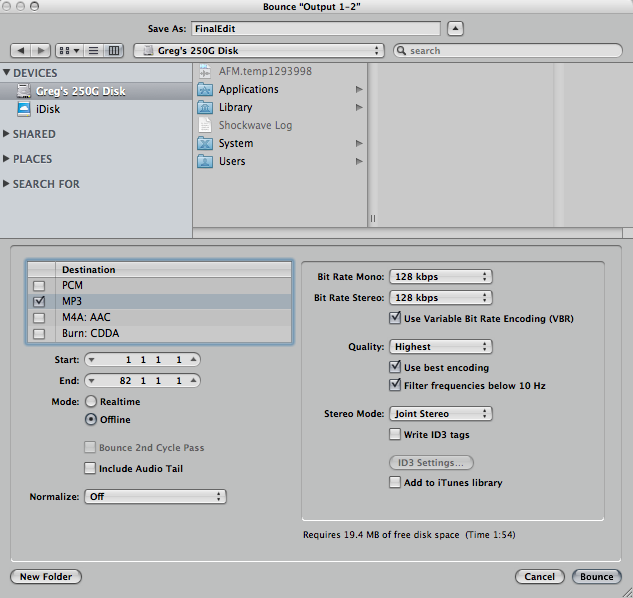
Formats and Modes
The first section of the bounce panel is the format destination. For simplicity’s sake, select MP3 as your format. This is the main format that nearly all upload and share sites will accept, and is therefore probably the most desired.Below that you have the Start and End panels. This is where you specify when your song ends and begins.
Next we have two modes: Realtime and Offline. To save time Offline is the preferred choice, but when you start using more complex techniques Realtime may be better. It bounces exactly what you hear when you play your song in Logic.
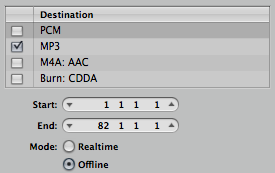
Normalize & Overload Protection
Next we have the Normalize feature. This feature has three different settings: Off, Overload Protection Only and On. The first one obviously disables the feature and makes no difference to the out coming sound. The other two are essentially used as compressors. If your sound is too loud and constantly being pushed into the red, these can be very useful.Overload Protection Only is only active when your sound goes into the red, whereas enabling normalize mode is squashing your whole song whether it’s too loud or not. It is best not too rely on these features as they make the song a lot quieter and require a lot of cheap mastering to get your song the way you want it. My advice would be not to use them unless you have to, and try as hard as you can to make sure your song stays out of the red.
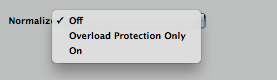
Quality Control
Finally, the panel on the right is used to control the quality of the sound, and how much space it will take up. The Bit Rate should probably be at 128 kbps as this is the most widely used audio quality. Though if you have a special need for the rate to be at its highest then it can go as high as 320 kbps.The Quality (unless you have a distinct lack of disk space) should be at its highest. Finally the Stereo Mode, if you want to make the most out of stereo technology you should set this to joint stereo. (It will make your file a larger size.)
The rest is simple, name it. Save it. Then master it. I hope this has helped, if you have any questions please leave them in the comment section below.
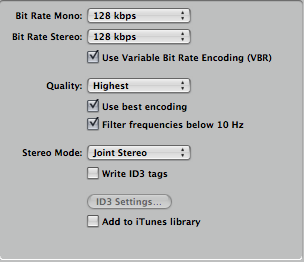
No comments:
Post a Comment